Welcome to the world of
PiSTARS RaspberryPi
PiSTARS is a
No Country Left Behind innovation project developed by ANB to bring ICAO informational documents to areas in the world with low or no internet coverage.

Our first prototype, released in
January 2020, showcases the power of artificial intelligence (AI) to enable rapid keyword searches of all ICAO 40th Assembly working papers using a customized, responsive search engine. The prototype also includes all ICAO annexes, manuals, and circulars, in all ICAO languages.
The interface of this first prototype is only available in English for now. Device set-up and use
To start the device, plug in the provided USB-C cable to a power outlet and connect it to the
PiSTARS case.
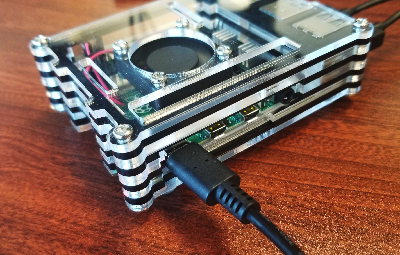
Note: You will need a
converter if you live outside North America with our power supplies, which are Type A.
Note: Should you need to replace the cable, any
USB-C cable will work provided it has a 3.0A power supply. USB-C chargers for phones only supply 2.5A. However, using a computer as a power supply will work.
The fan will begin to spin, and a red and green light should be lit within the case. Though the fan is safe for fingers, please do not interfere with the operation of the fan, nor place anything over it.
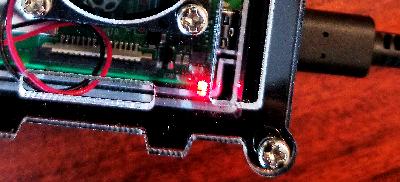
Note: Green light flashes next to the continuous red light pictured.
To view its contents, you will need to connect to it using a WiFi-enabled device (
e.g.: laptop, smartphone, tablet).
- Open your WiFi networks list on your device. It should show a WiFi network named "PISTARS_xxxxx" where xxxxx is a series of numbers and letters. Select this network and enter the code located on the back of the
PiSTARS case.
- Once connected, open a web browser (e.g.: Chrome, Internet Explorer, Safari, etc.) and go to the web-address marked at the back on the
PiSTARS case. You should then have access to the content.
Note: An internet connection is not required for the use of the device.
Register your
PiSTARS unit with us by following the instructions provided when clicking on the Registration link on the main page. This will allow for better support of the product by ANB. You are invited to provide feedback, use cases, and improvements for the devices we can bundle in with the next iteration of the project. Registered users will receive updates to the software via replacing the current
PiSTARS chip with a new one sent to you by us.
Best regards,
The
PiSTARS team
PiSTARS@icao.int
Tips for Traveling with
PiSTARS RaspberryPi
Traveling with standard electronics like laptops and cellphones may be familiar, but it might be daunting to travel with more niche items. Travelling with RaspberryPis of any type is not restricted. They have no moving parts (apart from the low voltage plastic fan), no batteries, no chemicals or liquids. Below are some tips for travelling with any kind of electronics.
- You can describe to staff that the Pi is a hobbyist’s mini computer. You can mention that it has no internal power, and no batteries. It comprises of a small motherboard, chipset and a fan. You can also mention that the operating system (OS) is stored on the chip on the underside, and offer to remove it.
- Do not play with the Pi while in flight. While you might be able to with some Pis, the
PiSTARS is configured to immediately broadcast a Wi-Fi signal when powered on.
- Do not store anything in a metal box. RasberryPis and
PiSTARS are housed in plastic in order to be readable in x-ray scanners. Anything enclosed or with a face-up metal plate will cause you to be searched. Store any kind of loose components in preferably dedicated, appropriately sized casing as in the case of our
PiSTARS kit.
- Keep the cards and any documentation you receive with unusual items. These can be given to officials to prove the intended nature of the device. For the
PiSTARS, you can also show them this website.
FAQ
PiSTARS does not power on when plugged in.
- Try removing the cable from the Pi and reinserting it.
- Ensure that the depressible button on the cable is not set to “off”.
